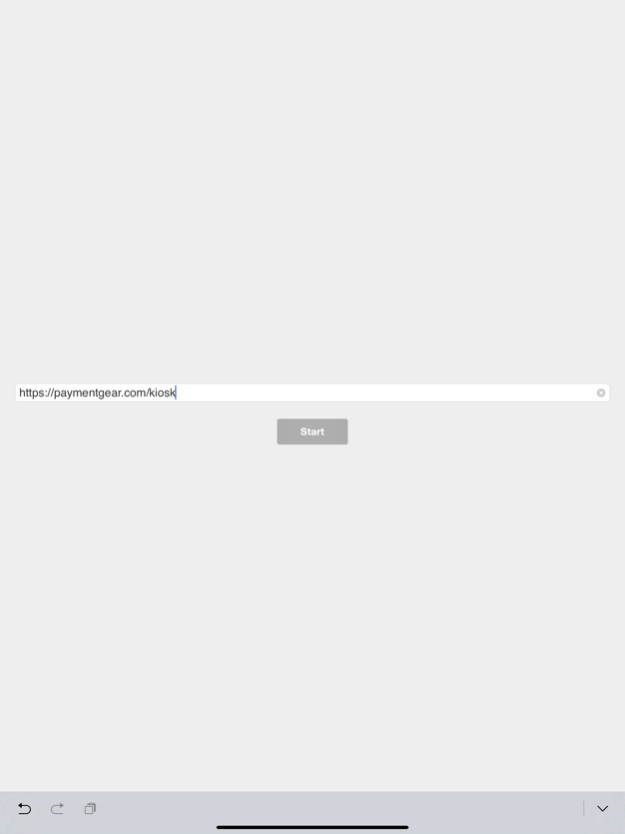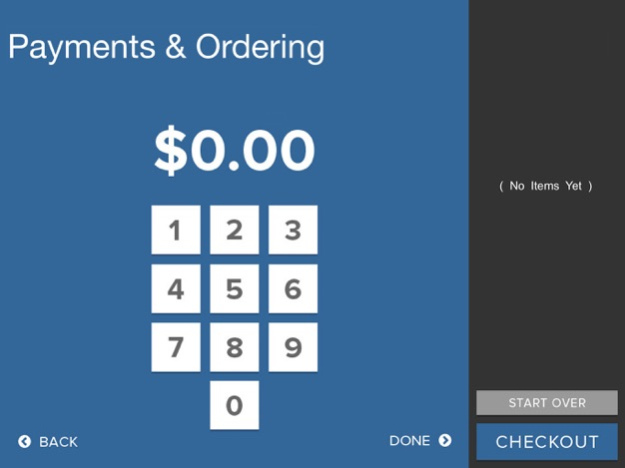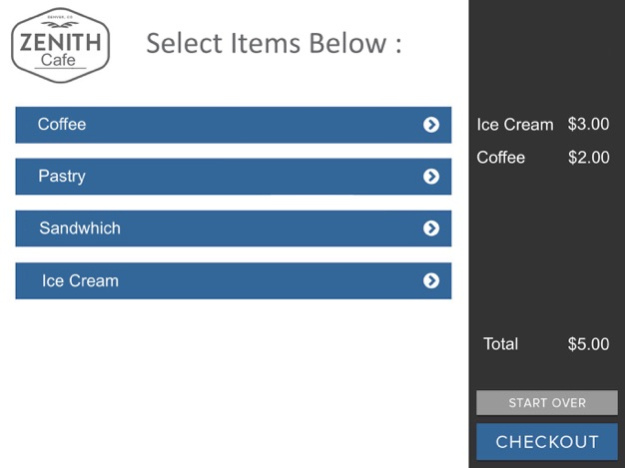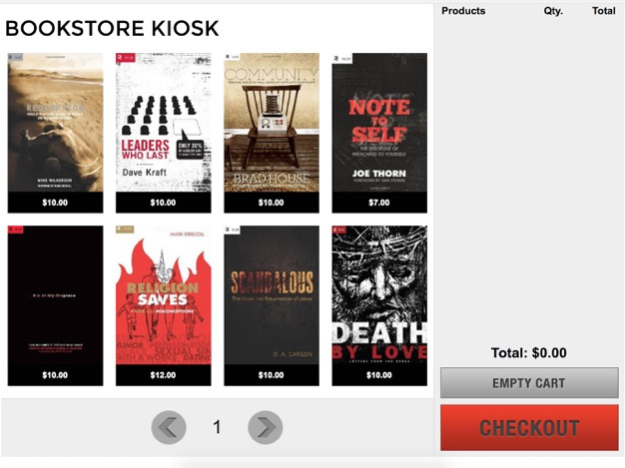SecureKiosk 1.2.4
Continue to app
Free Version
Publisher Description
SecureKiosk allows merchants and developers to easily turn iPad into an informational kiosk or self-service point of purchase solution by providing kiosk centric controls and enabling secure card-present transactions to be passed to a web based application through end-to-end encrypted swiper technology.
Features:
- Disable Sleep Mode
- Email UDIDs
- Manage unique URLs
- Hide the Address Bar
- Quick integration through readily available APIs
- Encrypted swipe integration for credit cards or identification cards
To see a demo of the App's swipe functionality, please complete the following steps:
1. Launch the App
2. Plug in the URL: http://paymentgear.com/kiosk/
3. Plug in the certified card reader
4. Create a transaction & Hit Checkout
5. Swipe any Credit Card
6. See the secure data truncated on screen.
Jul 1, 2019
Version 1.2.4
- Fix for card swipes failing sporadically with some swiper hardware
About SecureKiosk
SecureKiosk is a free app for iOS published in the Office Suites & Tools list of apps, part of Business.
The company that develops SecureKiosk is GivingFire. The latest version released by its developer is 1.2.4.
To install SecureKiosk on your iOS device, just click the green Continue To App button above to start the installation process. The app is listed on our website since 2019-07-01 and was downloaded 0 times. We have already checked if the download link is safe, however for your own protection we recommend that you scan the downloaded app with your antivirus. Your antivirus may detect the SecureKiosk as malware if the download link is broken.
How to install SecureKiosk on your iOS device:
- Click on the Continue To App button on our website. This will redirect you to the App Store.
- Once the SecureKiosk is shown in the iTunes listing of your iOS device, you can start its download and installation. Tap on the GET button to the right of the app to start downloading it.
- If you are not logged-in the iOS appstore app, you'll be prompted for your your Apple ID and/or password.
- After SecureKiosk is downloaded, you'll see an INSTALL button to the right. Tap on it to start the actual installation of the iOS app.
- Once installation is finished you can tap on the OPEN button to start it. Its icon will also be added to your device home screen.